CurseForge
CurseForge
CurseForge is a popular Minecraft launcher. It can be used to launch vanilla Minecraft, custom Modpacks, or CurseForge Modpacks. This launcher great for getting into modded Minecraft and providing a simple expirence. However, for advanced users we’d recommend using GDLauncher or MultiMC. CurseForge works on Windows and macOS.
How to Install
Head to CurseForge and download the CurseForge Beta Launcher for your OS. The steps below are taken from a Windows install so it might be different if you’re on macOS.
Once you’ve downloaded the launcher go to your downloads folder and open the installer and follow the instructions below to get setup.
- Select your language and click next.
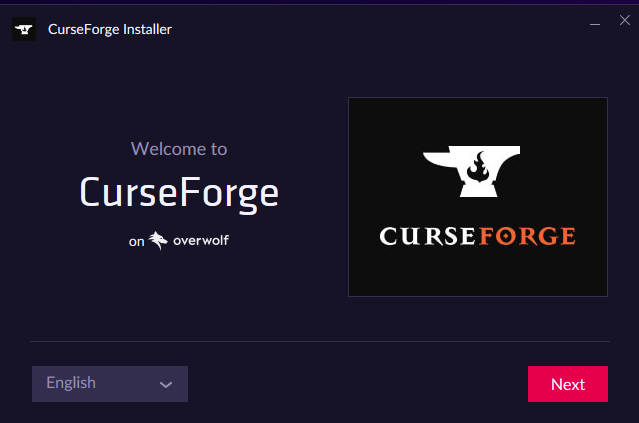
- Set any install options such as the install location if desired, accept the agreements and click next.
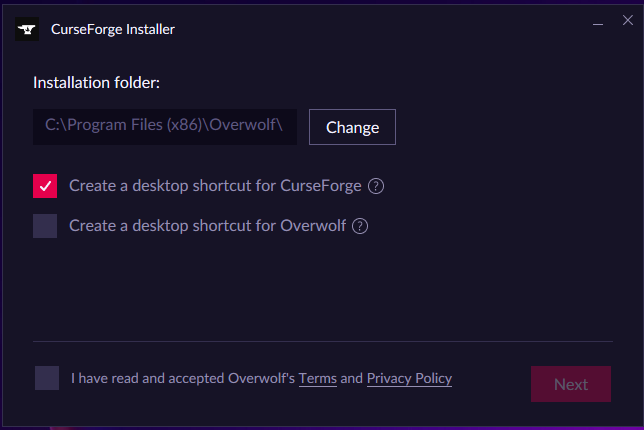
- CurseForge will take a bit of time to install. After you complete the install you will be greeted with the below screen. Click Launch.
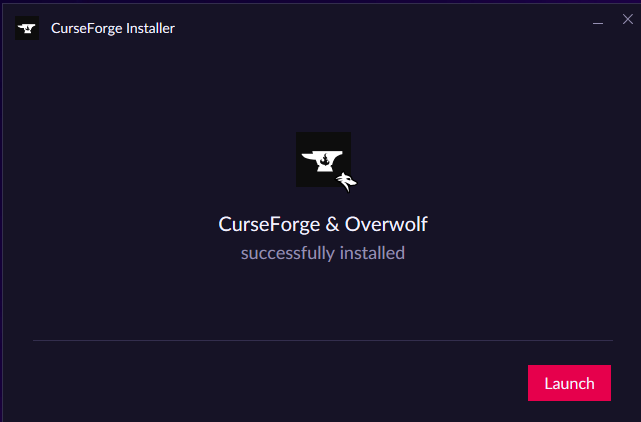
- After you launch you will be greeted with an intro screen offering a tutorial or walk through. You are welcome to do this or you can simply click skip.
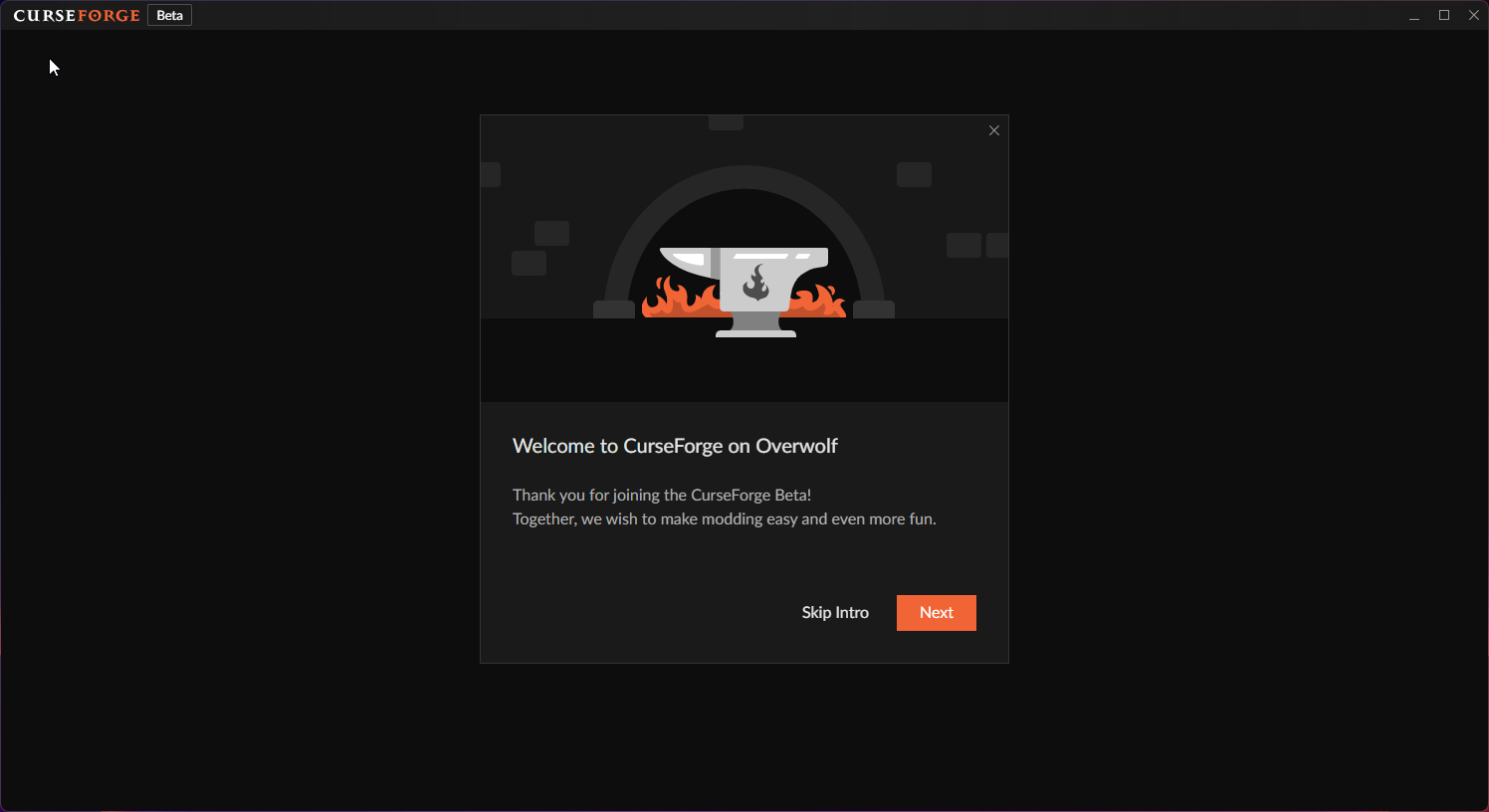
Setup CurseForge
To be able to use CurseForge for Minecraft you will need to do some basic configuration. We will be assuming that you’re using the default (recommended) settings here.
- Under the Choose a Game screen click “Minecraft”.
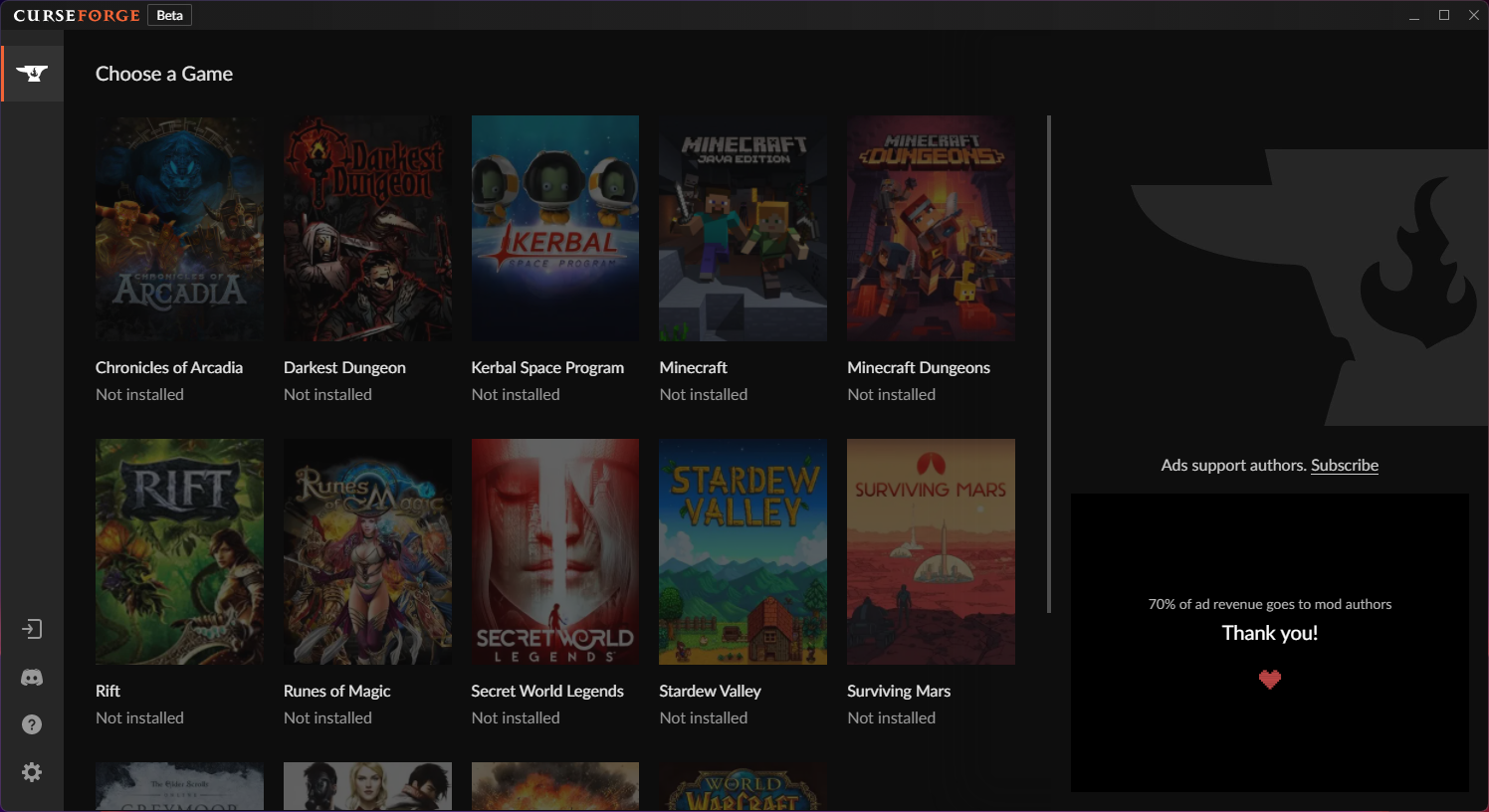
- It will then prompt you to setup the game. Select Standard and click Continue.
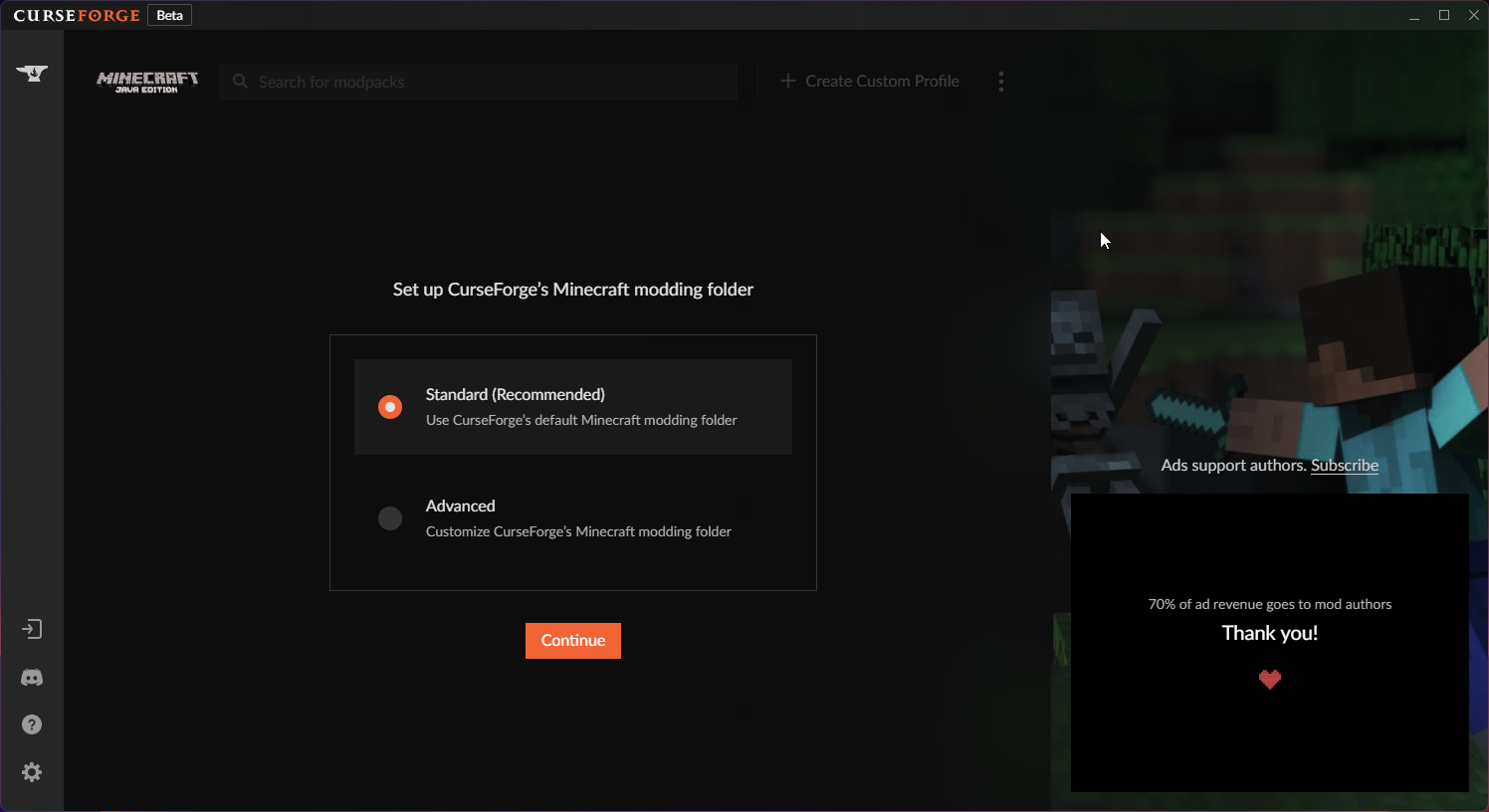
- It will then take you to the modpack section of CurseForge. You are now ready to install a CurseForge modpack.
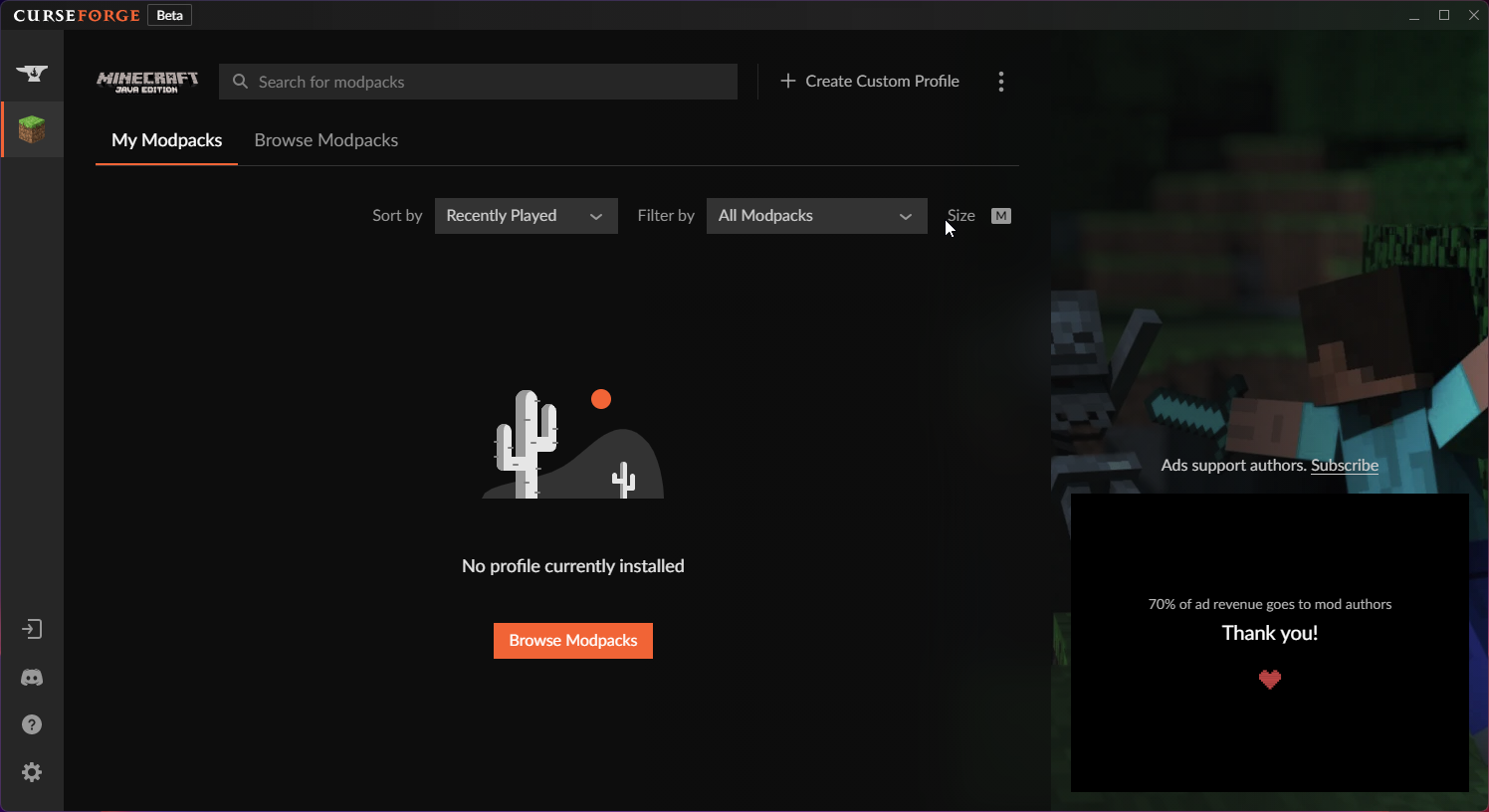
Adding a Modpack
CurseForge has a large library of Modpacks, and it can be daunting to find and install the pack you want, however, we’re breaking down how to install a pack. In this case we’re install SkyFactory 4.
The steps below assume you’re continuing from the above setup and on the Minecraft game page.
- Click the link at the top of the window that says “Browse Modpacks”

- You will be brought to a new section with a lot of packs listed. To easily narrow down to the pack you want use the search bar at the top. Type in “SkyFactory”.
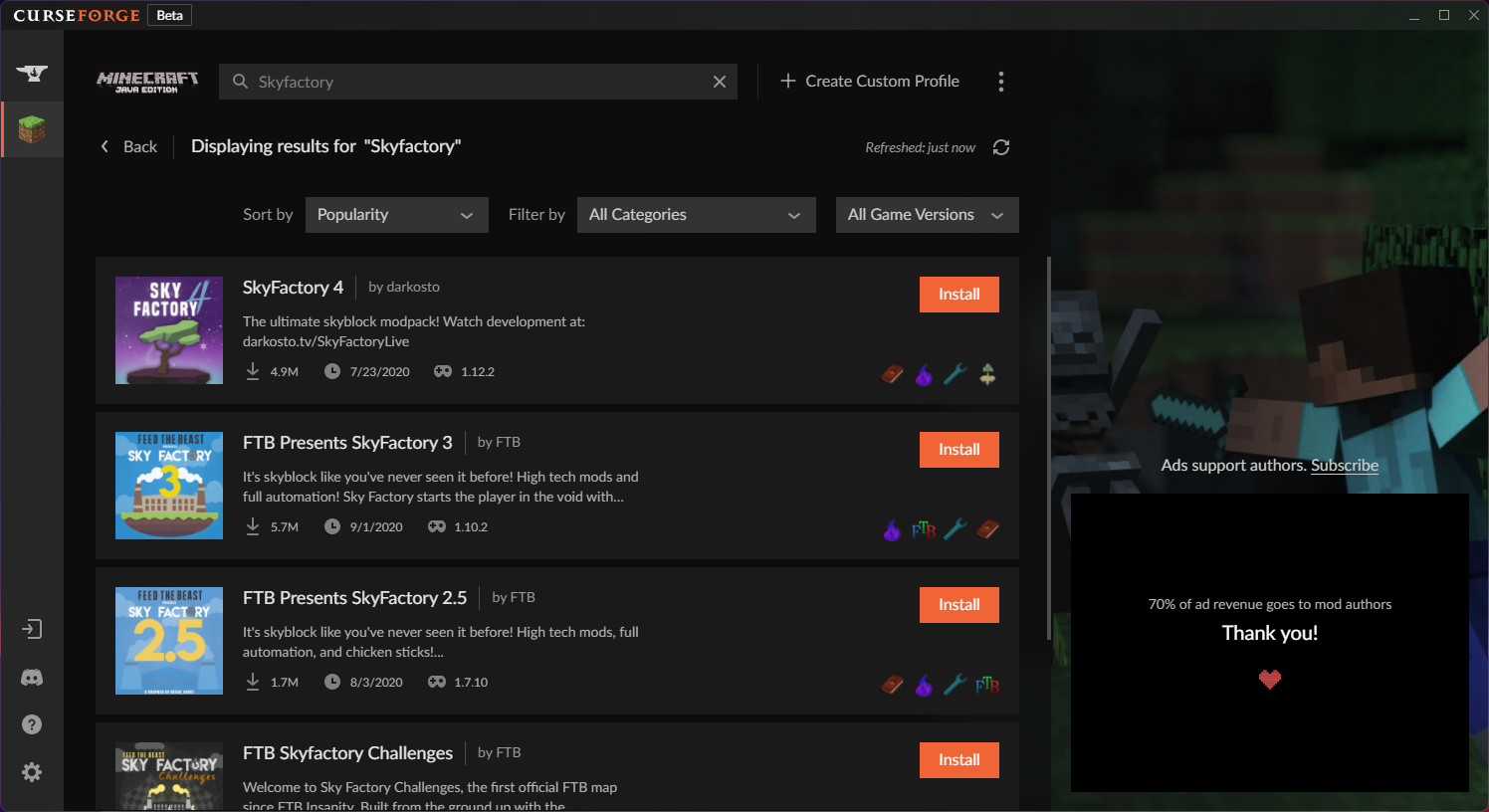
- Click the packs icon and you will be prompted with the following page. Click Versions the click the download icon next to the appropiate pack version.
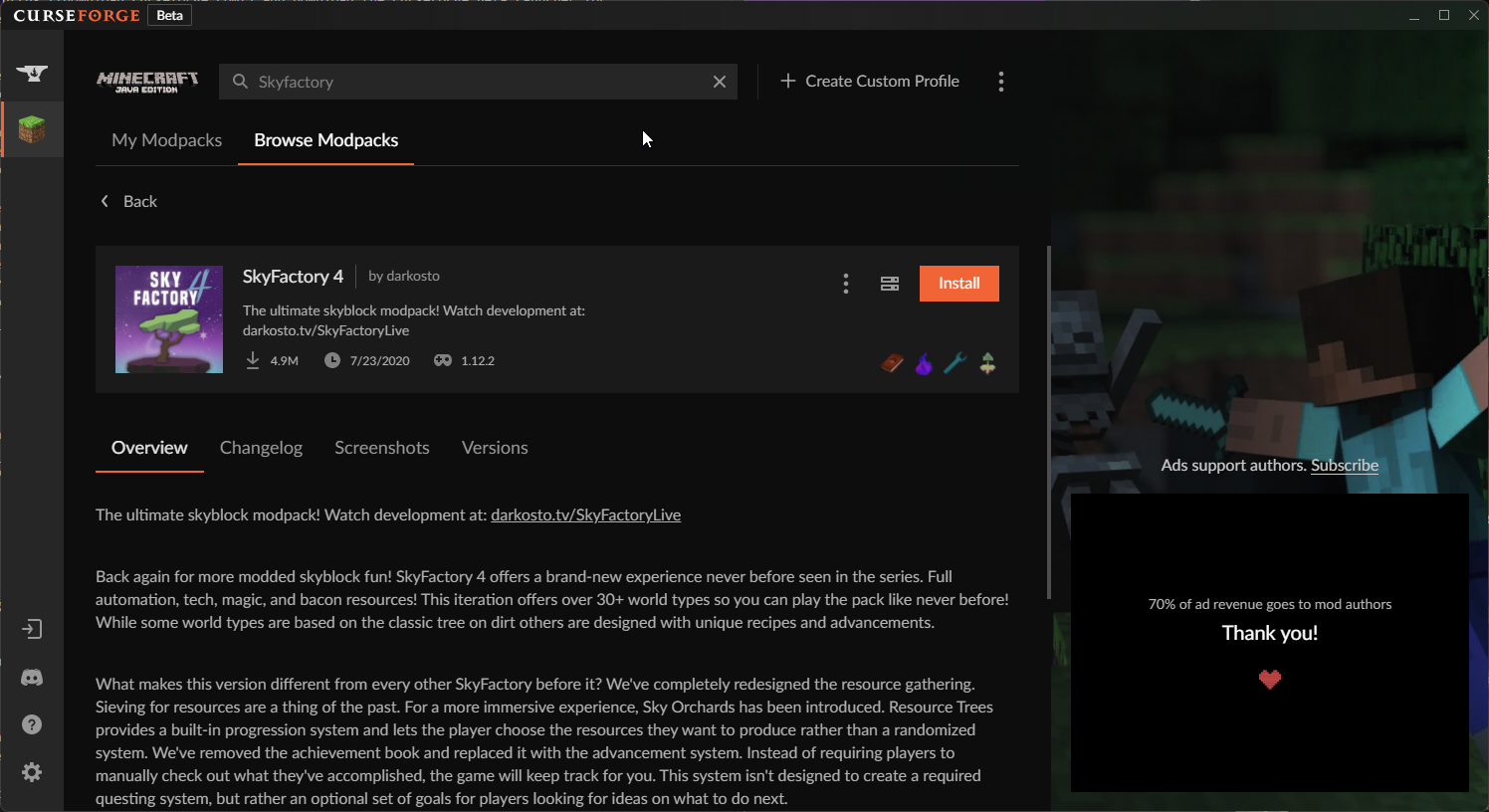
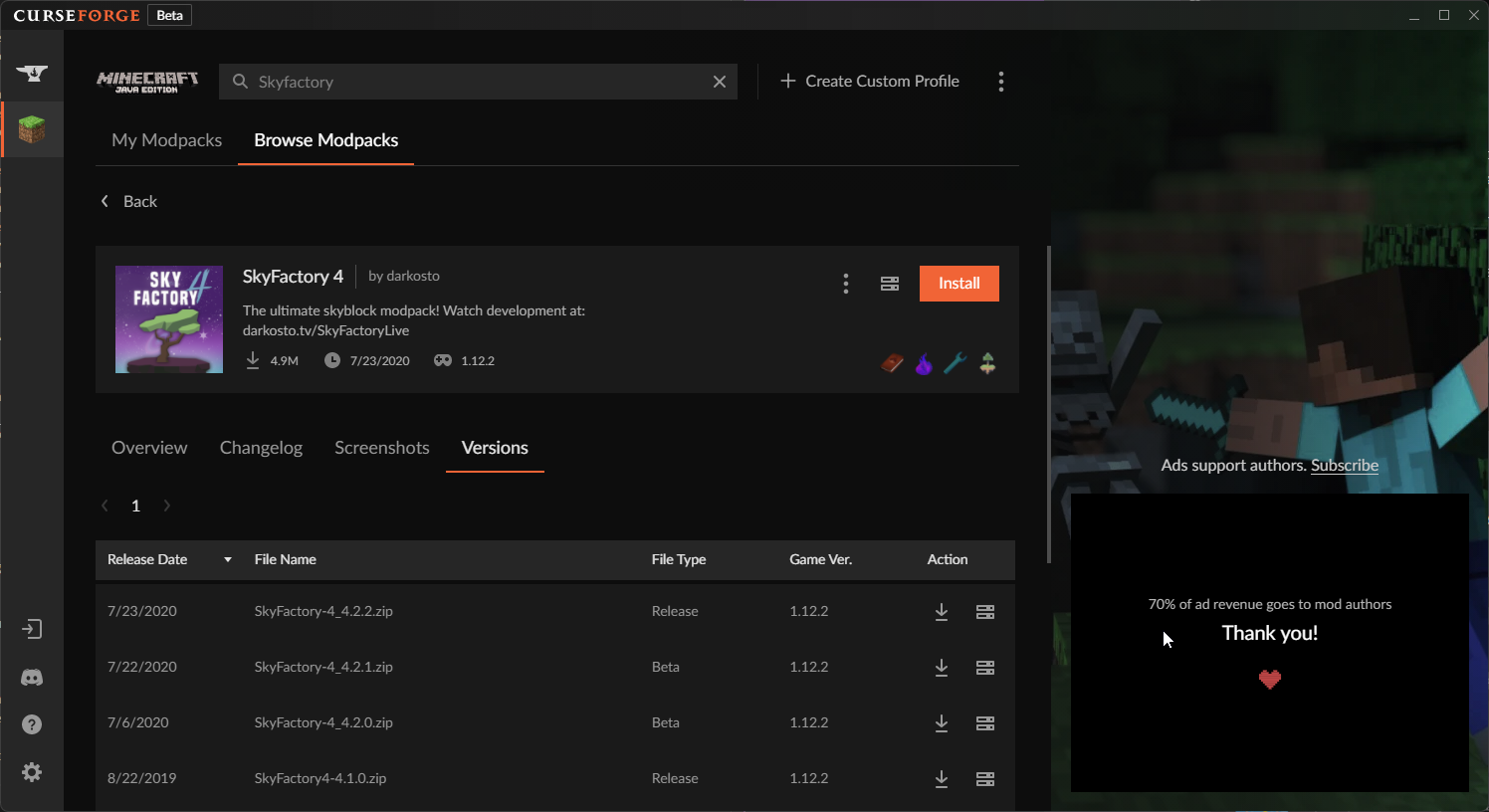
- Wait for the pack to install then click the Minecraft icon on the left hand side. You should see the following. Hover over the pack and click play.
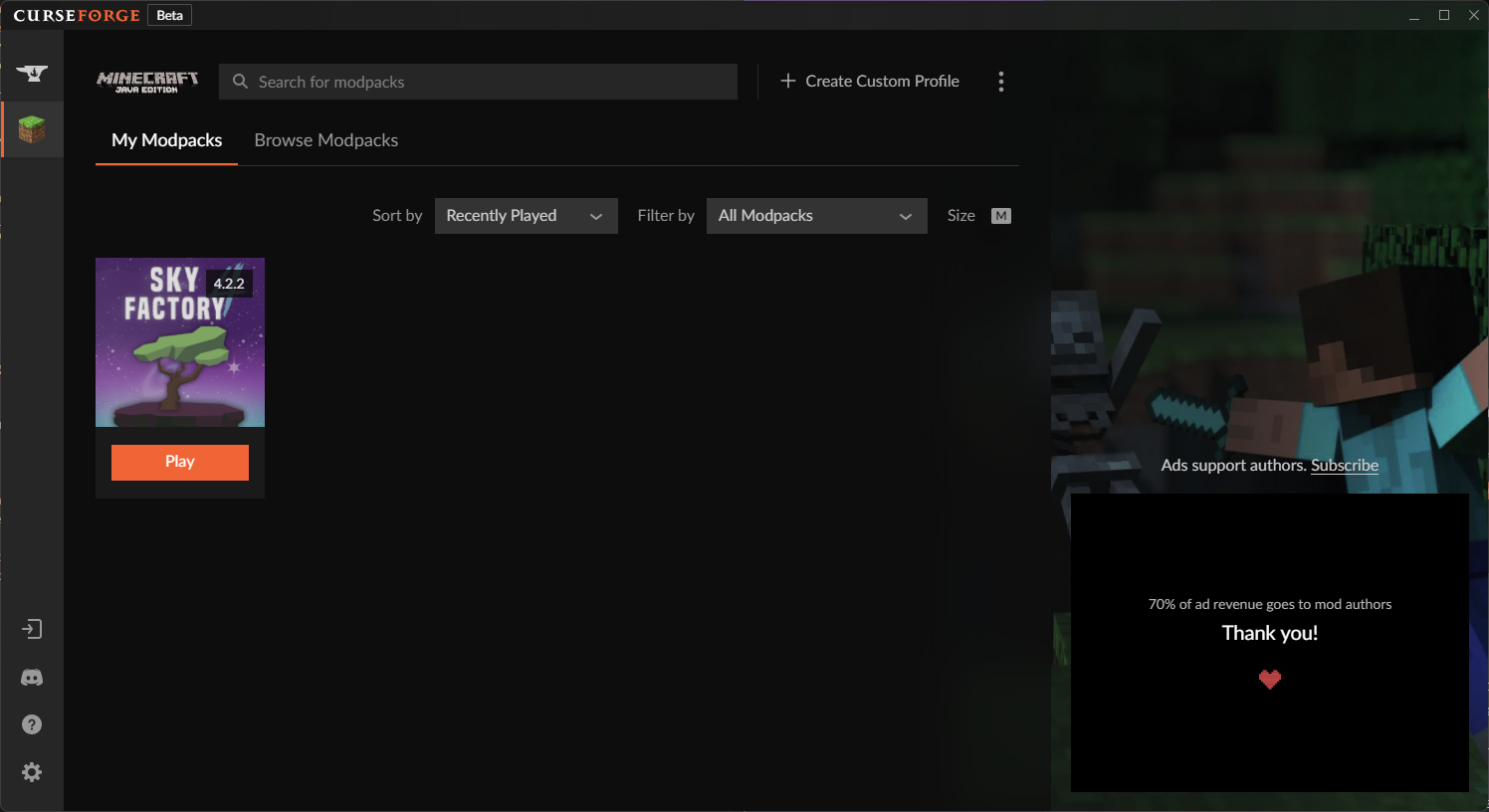
Setting Java Arguments
Some packs have Java Arguments (args) that we recommend you the pack with. Check the ModPack Tips section for any args that might need to be set for your pack. The below assumes you’re setting it per instance.