Market
This mod only works on our Modded 1.12 servers
The Market
The market plugin is a custom plugin that allows you to buy/sell/trade items in a text-based marketplace. Running /market help in game will return a list of commands.
How to Access the Market
To view the current listings, type the command /market
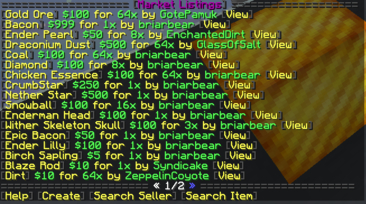
How to buy an item
You can either browse the market or you can click on the Search Seller button to find a specific player’s listening. Once you click on search, /market search seller <seller> will show up in your chat. Simply replace <seller> with the in game name of the person you’d like to search and hit enter. You can also click Search Item to check if a certain item is on the market. Once you click on it, /market search item <item> will appear. Replace <item> with the item id, and all listings that are relevant to you will be returned. If you decide to just browse the market, once you find an item you like, click on View. From here you can decide to either message the user or buy the item.
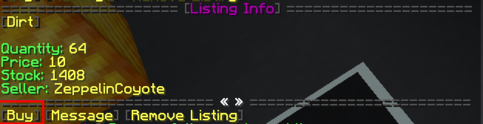
How to Create a listing
To create a listing, you type in /market in the chat and scroll down to find Create and click it. Once you click it /market create <quantity> <price> will show up in your chat, replace the <quantity> with how many of the item you would like to sell at a time and <price> with the price per quantity. It will take the items in your hand. Once that command is ran you can see the information on your listing.
All sales will automatically go into your balance. You can see your balance by running /bal.
How to Add Stock
To add stock to your listing you can search for your name to find the listing and click View then click Add Stock. It will take the items in your hand and add it to your listing.
How to Modify your Pricing
To modify your listing price, find your listing and click Modify Price and /market modifyprice <number> <price> will show up in your chat, replace <price> with the new price. The <number> would already be filled in for you. That number represents your listing id.
How to Remove your Listing
To remove your listing, find the listing and click Remove Listing and you will receive your extra items back.
All of these commands can be run raw, without going through the steps of clicking the menus. However, we recommend going through these steps as it is the most reliable way.